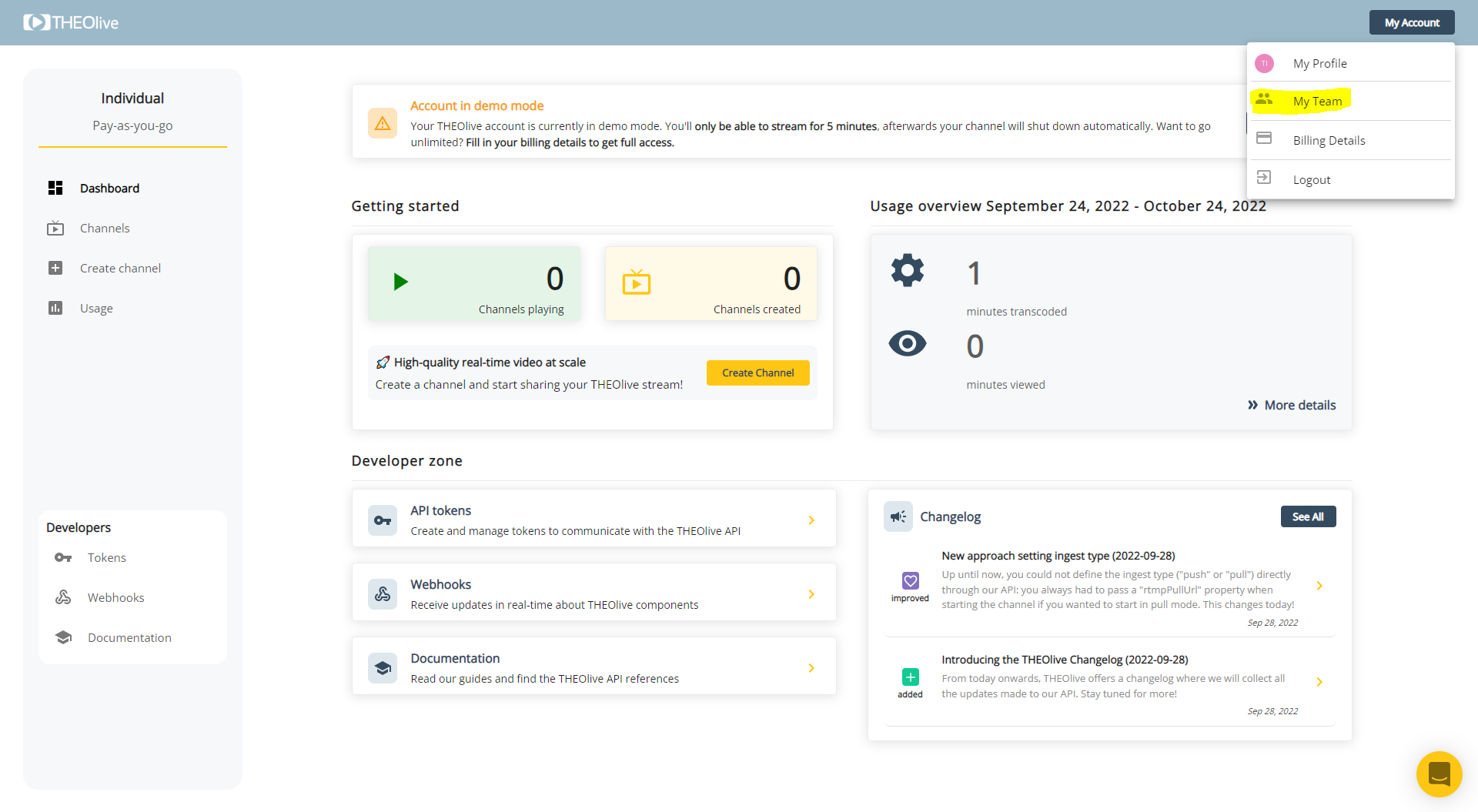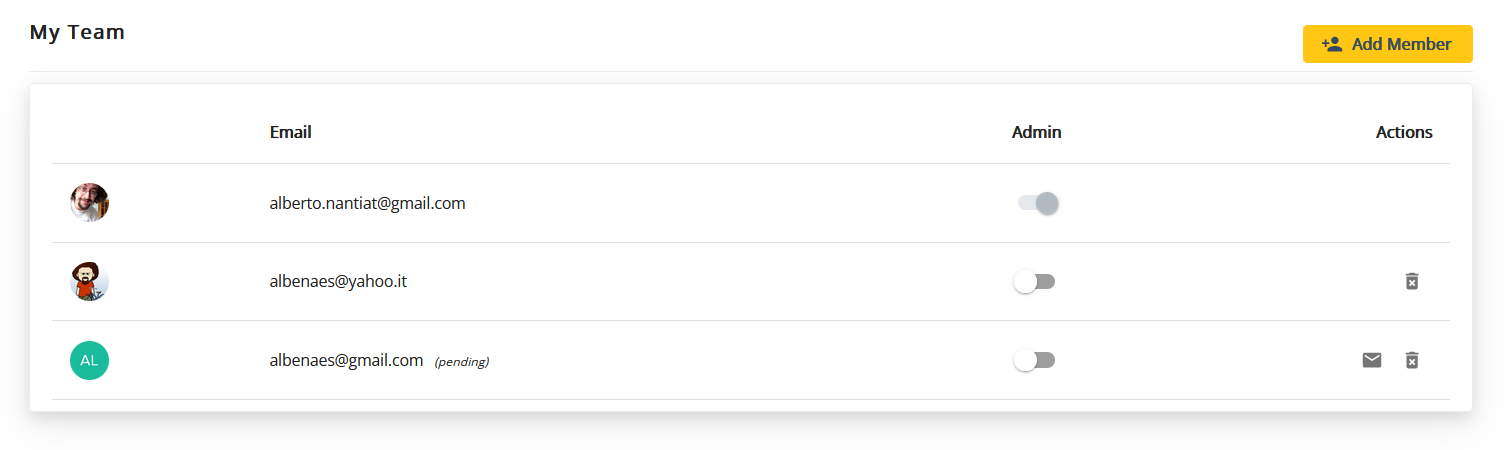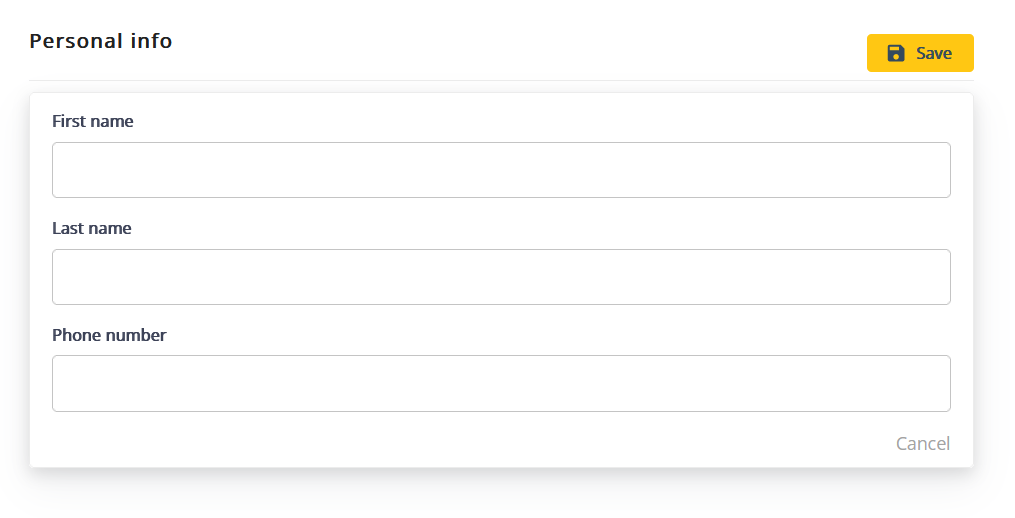How to manage your team
After signing up for the THEOlive console, you may want to collaborate with your colleagues using the same account and channels. This guide walks you through how to set up team access and collaboration.
1. Manage your team
1.1 - Access the team
Click on the “My account” button, on the top right-hand corner of the screen and select My Team.
This section displays all members of your team along with their current status. Each member is assigned a role as either an admin or user.
The My Team section is only visible to admins. If you don’t see the My team button, it means you currently don’t have admin rights. You can find more information about roles in the section below.
1.2 - Add member
To invite a colleague, click on the Add member button. Enter their email address, select their role, and click Add to confirm.
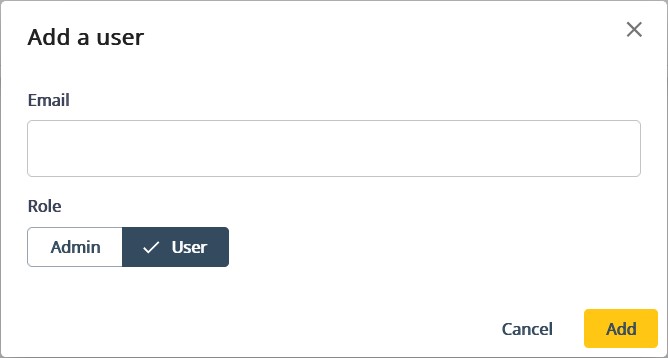
An invitation has been sent to the specified email address, including a link and instructions to access the THEOlive console.
If needed, you can resend the invitation from the My Team page by clicking the envelope icon next to the user's name (see screenshot below).
Once your colleagues accept the invitation, they’ll have access to the same console account. The My Team page will then display them as part of your team.
2. Determining the role of your new team members
There are two roles defined in the THEOlive console: admin and user. While both roles have access to most of the same information and actions, admins have a few additional permissions.
Admins can:
- Access team management and billing pages
- Grant or revoke admin access for other team members
- Remove members from the team
- Revoke tokens
Users can perform most day-to-day tasks but do not have access to team management, billing, or token revocation.
3. Complete your profile
When a user is invited to a THEOlive team, they gain access to the My Profile page. Here, they can update their personal details, including first name, last name, phone number, and password.
Access to this page is restricted to the individual user. Neither other team members nor admins can view or edit someone else’s personal information.