Writing documentation: a step-by-step guide
This article will guide you through writing new or updating an existing documentation article, submitting your changes as a pull request, and finally getting your new documentation on the live website.
1. Make your changes
For changes to a single file, you can do everything from the GitHub website itself.
If your changes are more substantial, we recommend cloning the repository locally. For example, you may want to add new images or live examples to your article, or you may want to re-structure multiple articles at once.
1.a. Making a change on GitHub
-
Find the article you want to edit on the website. In this example, we'll update the "Getting started on Android" article.
-
Scroll to the bottom of the page, and click on the "✏️ Edit this page" link.
-
This will open the source of that article on GitHub. In this example, it'll take you to: https://github.com/THEOplayer/documentation/blob/main/theoplayer/getting-started/01-sdks/02-android/00-getting-started.md
-
Click the ✏️ (Edit this file) button in the top right.
-
If you're not a THEO employee, you'll need to fork the repository first.
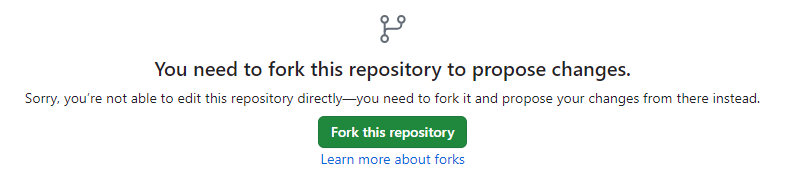
-
This will take you to a page where you can edit the article.
-
In the "Edit" view, you can make changes to the Markdown source. See the Markdown features article from Docusaurus for an overview of the available Markdown features supported by Docusaurus.
-
In the "Preview" view, you can see what the final article will look like when rendered.
warningNote that this is an approximation: GitHub only recognizes a subset of the Markdown features supported by Docusaurus.
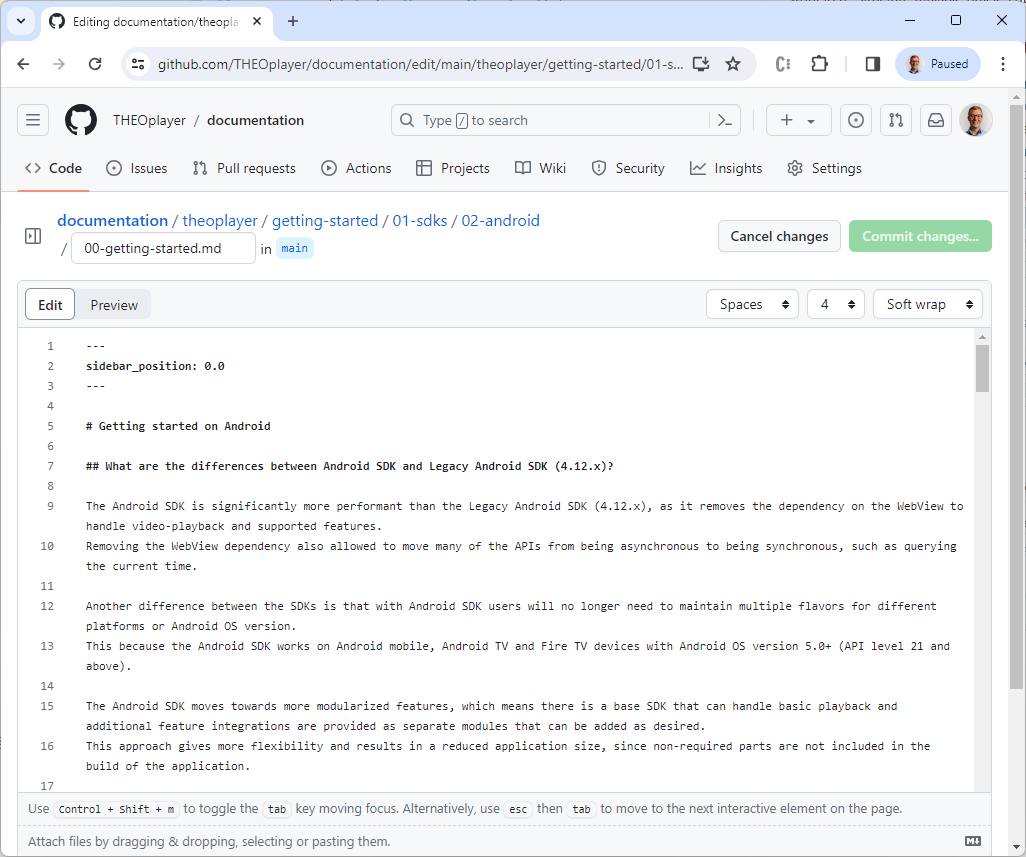
-
-
When you're done, click Commit changes...
-
Write a commit message and description, briefly explaining your changes.
- If you're a THEO employee, you can also choose a branch name, which will be pushed to the main documentation repository.
- Otherwise, you'll be committing your changes to the main branch of your fork.
-
Click Propose changes
-
Proceed with step 2.
1.b. Making a change on your local machine
-
If you're a THEO employee, go directly to step 5.
-
If you're not a THEO employee, you'll need to fork the repository first. Go to https://github.com/THEOplayer/documentation and click Fork.
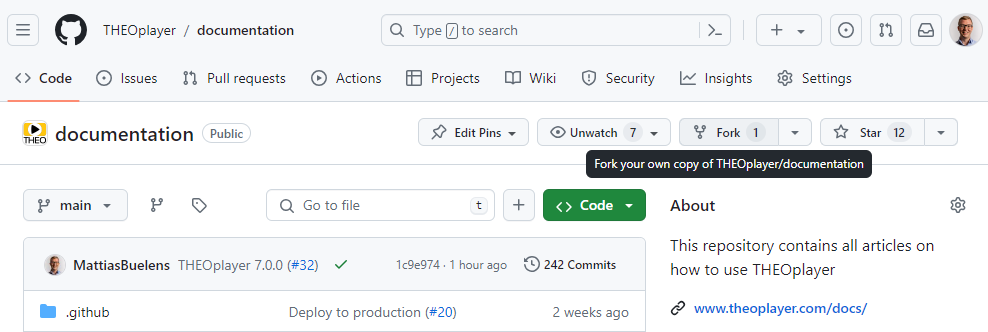
-
Click Create fork.
-
You'll now be taken to your forked repository, which will look something like
https://github.com/YOUR_USERNAME/documentation. -
Click <> Code, then click the "Copy url to clipboard" button.
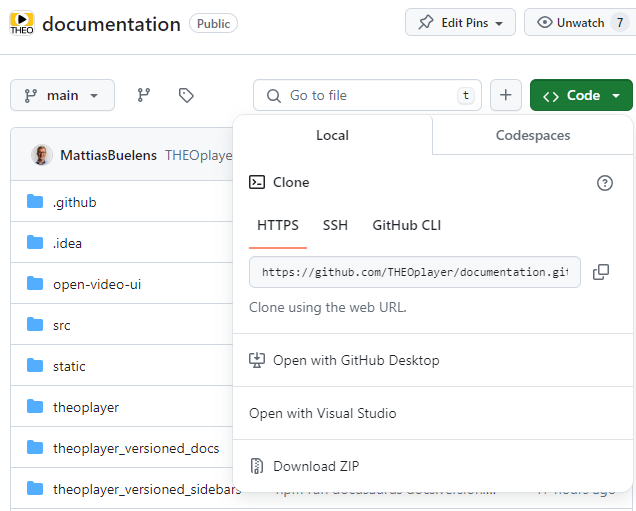
-
Use your favorite Git client to clone the repository. (Make sure to also initialize the Git submodules.)
Alternatively, you can use the Git command line:$ git clone --recurse-submodules https://github.com/YOUR_USERNAME/documentation.git -
Install the project's dependencies.
$ cd documentation
$ npm install -
Start the development server. After a few seconds, the site should be ready.
$ npm start
[INFO] Starting the development server...
[SUCCESS] Docusaurus website is running at: http://localhost:3000/docs/
√ Client
Compiled successfully in 762.24ms
client (webpack 5.90.0) compiled successfully -
Open
http://localhost:3000/docs/in a web browser. You should now see the documentation website, similar to how it appears on this website. -
If you're a THEO employee, make sure you're on a new branch (not
main).$ git branch my-change
$ git checkout my-change -
Open the file(s) for the article(s) you want to edit.
tipAt the bottom of every article, you'll find an "✏️ Edit this page" link. This will take your to the source file of that article on GitHub. You can the file path on GitHub to find the file on your local machine.
For example, the source for the "Getting started on Android" article can be found at https://github.com/THEOplayer/documentation/blob/main/theoplayer/getting-started/01-sdks/02-android/00-getting-started.md.
You can then find that file on your local machine intheoplayer/getting-started/01-sdks/02-android/00-getting-started.md. -
Make your changes. See the Markdown features article from Docusaurus for an overview of the available Markdown features supported by Docusaurus.
-
You should see the results immediately in your web browser.
-
Once you're happy, commit your changes. Choose a descriptive commit message.
$ git commit -am "Update article A and B" -
Push your changes to GitHub.
$ git push origin -
Open your (forked) repository again on GitHub, and click on the "Branches" button (next to "main").
-
Find your newly pushed branch in the list. Then, click the ... button and select "New pull request".
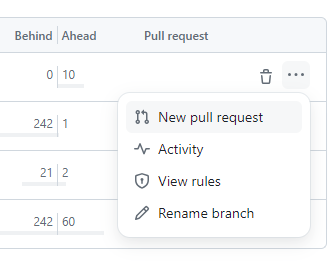
-
Proceed with step 2.
2. Create a pull request
- If you're not a THEO employee, you'll first be taken to the "Comparing changes" page. Click Create a pull
request to continue.
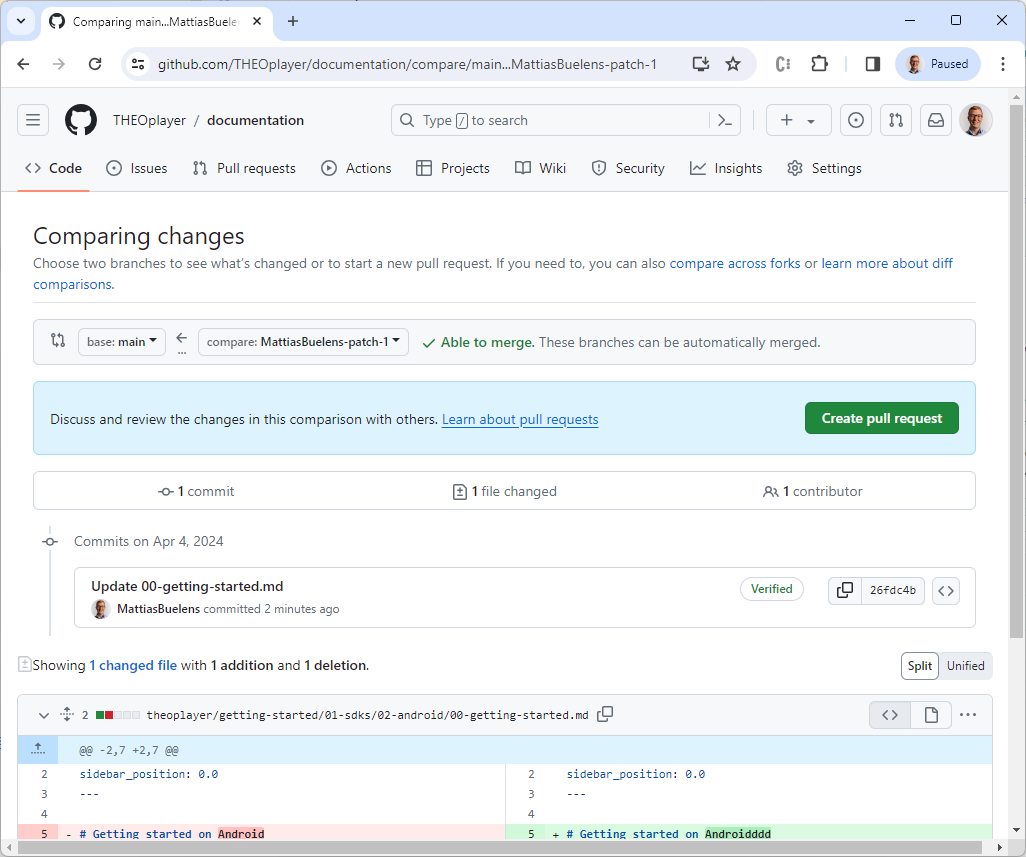
- You're now on the "Open a pull request page". Review your title, description and proposed changes one last time.
When you're ready, click Create pull request.
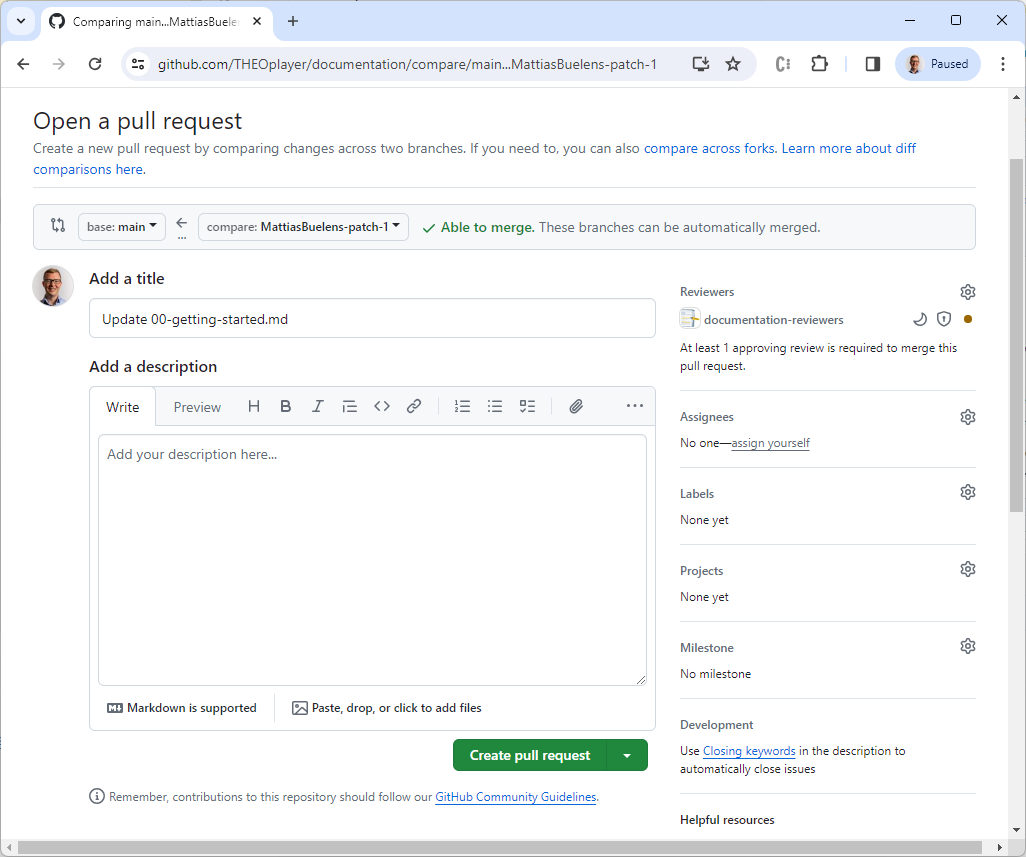
- You're done! One of our employees will review your changes.
If all goes well, your changes will be accepted and show up on the documentation website.
Thanks for your contribution! 😄